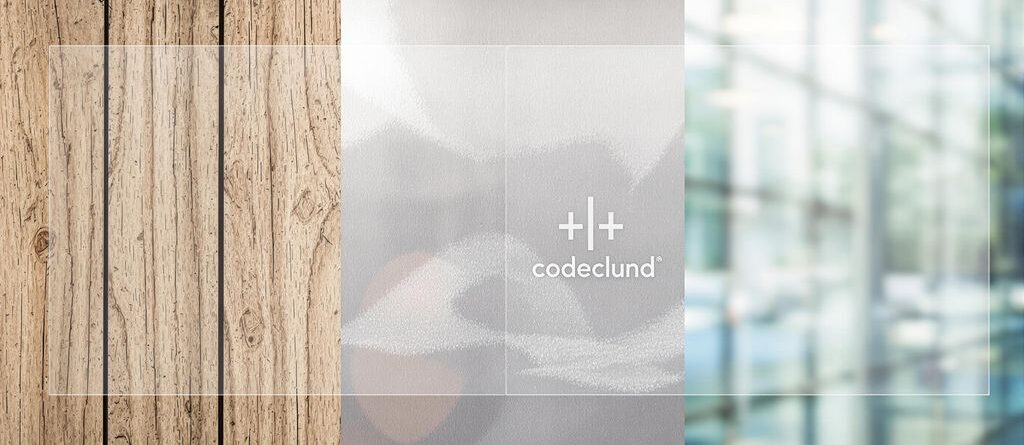The Ultimate Guide to Designing and Using Clear Background Stickers
So, you want to make some awesome clear background stickers, huh? Good choice! These things are super cool because they let your design pop without any annoying white edges. Whether you’re making them for fun, for your business, or just to stick on your laptop, getting them right can feel a bit tricky. But don’t worry, this guide is here to walk you through everything, from coming up with your idea to actually getting those clear background stickers onto whatever you want. We’ll cover all the steps, so you can make stickers that look really professional.
Key Takeaways
- Clear background stickers are see-through, so your design looks like it’s printed right on the surface.
- Think about who will use your stickers and where they’ll go before you even start designing.
- Good design software and high-quality images are important for clear, sharp stickers.
- Picking the right material (like gloss or matte) and finish makes a big difference in how your stickers look and last.
- Applying clear background stickers carefully helps them look smooth and professional, without bubbles.
Understanding Clear Background Stickers
What Are Clear Background Stickers?
Clear background stickers are pretty cool. They’re basically stickers where the material around the design is transparent. This means when you stick them onto something, the background of whatever you’re sticking it to shows through. It gives a really clean, almost printed-on look. They’re different from regular stickers where the background is usually white or colored. You can use them on windows, products, or anywhere you want the design to stand out without a distracting background. They’re made from materials like vinyl or polyester, and the adhesive is designed to stick well to various surfaces.
Clear Gloss Versus Clear Matte Options
When you’re picking out clear stickers, you’ll usually have to decide between a gloss or matte finish. Here’s the lowdown:
- Clear Gloss: These are super shiny and reflective. They make colors pop and give a vibrant look. Great if you want your design to really stand out. Think of them as the attention-grabbers of the sticker world. They are perfect for custom sticker illustrations.
- Clear Matte: Matte stickers have a more subdued, non-reflective finish. They look elegant and sophisticated. They’re good if you want a more subtle look or if you’re worried about glare. They also tend to hide fingerprints better than gloss.
- Durability: Both gloss and matte can be durable, but gloss might show scratches a bit more easily because of the shine. Matte can sometimes be a bit more resistant to wear and tear.
Advantages of Clear Background Stickers
Clear stickers have a bunch of perks. They’re not just about looking cool, although that’s a big part of it. Here are some advantages:
- Versatility: They can go on almost anything – glass, plastic, metal, you name it. This makes them great for branding, decorating, or just adding a personal touch.
- Professional Look: Because the background is clear, they look more like a direct print than a sticker. This is awesome for product labels or anything where you want a polished appearance. They offer a professional finish with seamless blending, making it ideal for various design applications.
- Weather Resistance: Most clear stickers are made from durable materials that can handle the elements. Rain, sun, whatever – they’ll usually hold up pretty well. You can even find air release vinyl for easier application.
Clear stickers are a great way to add a unique touch to your belongings or products. They offer a clean, professional look and can be used in a variety of applications. Whether you choose a gloss or matte finish, they’re sure to make your designs stand out.
Designing Your Perfect Clear Background Stickers
Defining Your Audience and Purpose
Before you even think about colors or fonts, you need to nail down who you’re making these stickers for and why. Are you trying to promote your band? Decorate your water bottle? Brand your small business products? Knowing your audience helps you choose the right design elements. For example, a sticker for kids will look very different from a sticker for a tech company. Think about the message you want to send. What feeling do you want to evoke? This will guide your design choices.
- Identify your target demographic.
- Define the primary purpose of the sticker.
- Determine the key message you want to convey.
Understanding your audience and purpose is the bedrock of effective sticker design. Without this foundation, your efforts may miss the mark, resulting in stickers that fail to resonate with your intended recipients.
Gathering Design Inspiration
Don’t just stare at a blank screen! Look around for inspiration. Check out other stickers, browse design websites like Dribbble or Behance, or even just pay attention to the world around you. What colors and shapes catch your eye? What fonts feel modern and fresh? Don’t be afraid to borrow ideas (but don’t directly copy someone else’s work!). Think about the overall aesthetic you’re going for. Are you aiming for minimalist, vintage, bold, or something else entirely? Keep a mood board or a collection of images that inspire you. This will help you stay focused as you start designing your own custom indoor banners.
- Explore online design platforms.
- Analyze existing stickers and labels.
- Create a mood board with inspiring visuals.
Choosing the Right Design Software
Okay, time to get technical. You’ll need some kind of design software to create your clear background stickers. If you’re a beginner, Canva is a great option. It’s easy to use and has tons of templates and graphics. For more advanced users, Adobe Illustrator or Affinity Designer are industry standards. They offer more control and flexibility, but they also have a steeper learning curve. Consider your budget and skill level when making your choice. Some software offers free trials, so you can test them out before committing. Make sure the software you choose supports transparent backgrounds – this is crucial for clear stickers! Also, consider if the software is compatible with the clear sticker paper you plan to use.
- Evaluate your skill level and budget.
- Research different software options.
- Ensure the software supports transparent backgrounds.
Mastering Clear Background Sticker Design Principles

Focusing on Design Fundamentals
When it comes to designing clear background stickers, it’s easy to get caught up in the visual aspects, but mastering the fundamentals is what truly makes a design shine. Think of it as building a house – a shaky foundation will eventually lead to problems, no matter how pretty the paint job is. Here are some key areas to focus on:
- Resolution: Always aim for high-resolution images (300 dpi is a good benchmark). Low-resolution images will appear pixelated and blurry when printed, ruining the clean look you’re going for.
- Color Mode: Work in CMYK color mode. This is the standard for printing, and using it from the start will help you avoid unexpected color shifts when your design goes to print.
- Contrast: Make sure there’s enough contrast between your design elements and the background. This is especially important for text, which needs to be easily readable. A design with low contrast will appear washed out and difficult to see.
- Whitespace: Don’t overcrowd your design. Give your elements room to breathe by incorporating whitespace. This will make your sticker more visually appealing and easier to understand.
Good design isn’t just about aesthetics; it’s about functionality and clarity. A well-designed sticker should be easy to understand at a glance and effectively communicate its message.
Deciding on Sticker Shape and Size
The shape and size of your sticker play a big role in its overall impact. A carefully chosen shape can complement your design and make it more eye-catching. Size matters too – too small, and your design might be hard to see; too big, and it could overwhelm the surface it’s applied to. Here’s a quick guide:
- Die-Cut: These stickers are cut to the exact shape of your design, offering a clean and professional look. They’re great for intricate designs and logos.
- Circle/Oval: Classic and versatile, these shapes work well for a variety of designs. They’re easy to produce and apply.
- Square/Rectangle: Simple and straightforward, these shapes are ideal for text-heavy designs or designs with a lot of detail.
- Custom Shapes: Don’t be afraid to get creative! Custom shapes can make your sticker stand out and reflect the unique personality of your brand. Just make sure the shape is practical and easy to cut.
Consider the surface where the sticker will be applied. A large, rectangular sticker might not be the best choice for a curved surface, while a small, die-cut sticker could be perfect for a laptop or water bottle. Think about the overall aesthetic you’re trying to achieve. Do you want your sticker to blend in seamlessly or make a bold statement? The shape and size should support your vision. If you’re looking for adhesive vinyl decal products, consider how the shape will affect the application process.
Testing and Refining Your Design
Before you commit to printing a large batch of stickers, it’s essential to test and refine your design. This will help you catch any errors or areas for improvement and ensure that your final product looks its best. Here’s how to do it:
- Print a Test Sheet: Print a small sheet of your designs at the actual size you intend to produce them. This will give you a better sense of how the colors and details will appear in print.
- Apply to Different Surfaces: Apply your test stickers to various surfaces to see how they look and adhere. This will help you identify any potential issues with the adhesive or the overall appearance of the sticker.
- Get Feedback: Ask friends, family, or colleagues for their honest opinions on your design. Fresh eyes can often spot things you might have missed.
It’s also a good idea to check your design for any typos or errors before printing. Even a small mistake can ruin the overall impact of your sticker. Don’t be afraid to make changes and iterate on your design until you’re completely satisfied with the result. Remember, a little extra effort in the testing phase can save you a lot of time and money in the long run.
Selecting Materials for Clear Background Stickers
Choosing the Right Material Options
Selecting the right material is important for clear background stickers. The material impacts the sticker’s look, feel, and how well it sticks to surfaces. You’ve got a few choices, each with its own strengths. Standard vinyl is good for indoor use, it’s easy to print on and apply. Weatherproof vinyl is tougher, made to handle rain, sun, and whatever else Mother Nature throws at it. Then there’s clear vinyl, which is what we’re focusing on. It gives that cool transparent look, making your design seem like it’s printed right onto the surface.
Understanding Finish Options
Once you’ve picked your material, think about the finish. This is all about how the sticker looks and feels. Glossy finishes are shiny and make colors pop. They’re great if you want your sticker to grab attention. Matte finishes are more subtle, with a smooth, non-reflective surface. They give a sophisticated look, especially for designs with muted colors. You can also find satin finishes, which are somewhere in between glossy and matte – a nice middle ground. The finish you pick can really change how your custom vinyl decals are perceived.
Considering Durability and Application
Durability is key, especially if your stickers are going to be used outdoors or in high-traffic areas. Weatherproof vinyl is your best bet for resisting fading, scratching, and water damage. Also, think about the application. Some materials are easier to apply than others, especially for larger stickers. Air release vinyl, for example, has tiny channels that let air escape, preventing bubbles.
When choosing a material, consider where the sticker will be used, how long you want it to last, and how easy it needs to be to apply. A little planning goes a long way in getting the best results.
Here’s a quick rundown:
- Indoor Use: Standard or clear vinyl with any finish.
- Outdoor Use: Weatherproof vinyl with a glossy or matte finish.
- Easy Application: Air release vinyl.
- Specialty Look: Consider clear gloss for vibrant designs or clear matte for a subtle, sophisticated look. Clear sticker paper elevates design perception.
Printing Your Clear Background Stickers
Working with a Trusted Sticker Printer
Finding the right printer is key to getting great clear stickers for bottles. Don’t just go with the cheapest option; look for a printer with experience in clear stickers specifically. Ask for samples of their work, especially if they’ve printed on the material you’re planning to use. A good printer will also be able to advise you on the best color settings and materials for your design. It’s worth spending a little more to ensure you get a high-quality result.
Preparing Files for Professional Printing
Getting your files ready for printing is super important. Here’s a quick rundown:
- File Format: Save your design as a vector file (like AI, EPS, or PDF) to avoid pixelation. Raster images (like JPG or PNG) can work, but make sure they’re high-resolution (300 DPI or higher).
- Bleed: Add a bleed area (usually 1/8 inch) around your design. This ensures that the color goes right to the edge of the sticker when it’s cut.
- Color Mode: Use CMYK color mode for printing. RGB is for screens, and the colors might look different when printed.
- Layers: Flatten your layers or provide clear instructions if you need specific layers to be treated differently.
Always double-check your files before sending them to the printer. It’s better to catch mistakes early than to end up with a batch of unusable stickers.
Understanding Color Modes and Resolution
Color modes and resolution are critical for print quality. CMYK (Cyan, Magenta, Yellow, Key/Black) is the standard color mode for printing because it accurately represents the colors that printing presses can produce. RGB (Red, Green, Blue) is for digital displays. Converting from RGB to CMYK can sometimes cause slight color shifts, so it’s best to design in CMYK from the start. Resolution, measured in DPI (dots per inch), determines the sharpness of your image. A resolution of 300 DPI is generally recommended for printed stickers to ensure a crisp, clear image. Lower resolutions can result in blurry or pixelated prints. Consider these factors when choosing same-day shipping options.
Here’s a simple table to illustrate the impact of resolution:
| Resolution (DPI) | Quality | Use Case |
|---|---|---|
| 72 | Low | Web graphics, quick proofs |
| 150 | Medium | Draft prints, internal documents |
| 300 | High | Professional printing, high-quality stickers |
| 600+ | Very High | Specialized applications, fine art prints |
Applying Clear Background Stickers Like a Professional
Preparing the Application Surface
Before you even think about peeling that sticker, prepping the surface is key. A clean surface is the foundation for a bubble-free, long-lasting application. Think of it like painting – you wouldn’t paint over dirt, would you? Start by wiping down the area with a lint-free cloth. For greasy or oily surfaces, use isopropyl alcohol to remove any residue. Make sure the surface is completely dry before moving on. Dust, dirt, and oil are your enemies here, so take your time and do it right.
Techniques for Smooth Application
Okay, the surface is prepped, now what? Here’s a step-by-step guide to applying those clear custom label stickers like a pro:
- Peel Carefully: Slowly peel the sticker from its backing. Avoid touching the adhesive side as much as possible. Fingerprints are not your friend.
- Position Precisely: Align the sticker exactly where you want it. Clear stickers can be tricky because you see everything underneath, so take your time.
- Tack and Smooth: Gently tack down one edge of the sticker. Then, using a credit card or squeegee, smooth the sticker down from that edge, working outwards. This helps prevent air bubbles.
- Apply Pressure: Once the sticker is in place, apply firm, even pressure across the entire surface. This ensures good adhesion.
Applying clear stickers can be a bit nerve-wracking, but with a little patience and the right technique, you can achieve a flawless finish. Don’t rush the process, and remember, practice makes perfect. If you mess up, don’t panic! You can usually peel it back up and try again, but be careful not to stretch or tear the sticker.
Troubleshooting Common Application Issues
Even with the best prep and technique, things can still go wrong. Here are some common issues and how to fix them:
- Air Bubbles: If you get air bubbles, try gently lifting the sticker and smoothing it back down. You can also use a pin to prick the bubble and then smooth out the air. For larger bubbles, a heat gun (used carefully!) can help.
- Wrinkles: Wrinkles usually happen when the sticker isn’t applied smoothly. Try lifting the sticker and re-applying it, making sure to smooth it out as you go. A little heat can also help remove wrinkles.
- Lifting Edges: If the edges of the sticker start to lift, it could be due to a dirty surface or not enough pressure during application. Clean the surface again and re-apply the sticker, making sure to apply firm pressure to the edges. You might also consider using a stronger adhesive.
| Issue | Cause | Solution |
|---|---|---|
| Air Bubbles | Uneven application, dirty surface | Lift and re-apply, prick with a pin, use a heat gun |
| Wrinkles | Uneven application, stretching | Lift and re-apply, use a heat gun |
| Lifting Edges | Dirty surface, insufficient pressure | Clean surface, re-apply with pressure, consider stronger adhesive inkjet and laser printers |
Utilizing Cutting Machines for Clear Background Stickers

Preparing Your Cutting Machine
Before you even think about cutting, prepping your machine is key. First, make sure your cutting machine’s software is up-to-date. Outdated software can lead to compatibility issues and wonky cuts. Next, inspect your cutting blades. A dull blade will tear your clear stickers instead of cutting them cleanly. Consider having a dedicated blade specifically for sticker paper to maintain sharpness. Finally, calibrate your machine. Most machines have a calibration function in their software; use it! This ensures the machine knows exactly where to cut, preventing misaligned designs.
Loading the Cutting Mat Accurately
Loading the cutting mat seems simple, but it’s easy to mess up. The most important thing is to ensure your sticker sheet is perfectly aligned with the grid lines on the mat. Any skew can result in skewed cuts. Use a brayer or a squeegee to smooth the sticker sheet onto the mat, eliminating air bubbles. Air bubbles can cause the sticker to lift during cutting, ruining the design. Also, make sure the mat itself is clean. Dust and debris can interfere with the adhesive and cause slippage.
Adjusting Cutting Machine Settings
Getting the right cut settings is crucial for success. Too much pressure, and you’ll cut through the backing paper; too little, and you won’t cut through the sticker material. Start with the recommended settings for adhesive vinyl decal from your cutting machine’s manufacturer, but be prepared to tweak them. Perform a test cut on a small, inconspicuous area of your sticker sheet to dial in the perfect pressure and blade depth. Different brands of clear sticker paper may require slightly different settings. Here’s a basic guide:
| Material | Blade Depth | Pressure | Speed |
|---|---|---|---|
| Clear Gloss Vinyl | 2 | 150 | 20 |
| Clear Matte Vinyl | 3 | 160 | 20 |
Remember, these are just starting points. Your ideal settings will depend on your specific machine, blade, and sticker paper. Always test before committing to a full sheet.
Here are some things to keep in mind:
- Always use the correct mat for your material. A standard grip mat is usually sufficient for sticker paper.
- Make sure your blade housing is clean and properly installed.
- If you’re using a Silhouette machine, the ratchet cap can help you adjust the blade depth accurately.
Want to make awesome clear stickers without a background? Our guide shows you how to use special cutting machines to get perfect results every time. Learn all the tricks and tips to make your stickers look super professional. Check out our website to see how easy it is to get started!
Wrapping Things Up
So, there you have it. Clear background stickers are pretty cool, right? They can really make your designs pop without all that extra stuff around them. We talked about picking the right materials, getting your design just so, and even how to stick them on without a bunch of bubbles. It might seem like a lot at first, but once you get the hang of it, it’s actually pretty simple. Whether you’re making them for fun, for your small business, or just to personalize your stuff, these tips should help you get some awesome results. Give it a try, and see what you can create!
Frequently Asked Questions
What exactly are clear background stickers?
Clear background stickers are special stickers that look see-through, so only your design shows up. They’re great because they blend right into whatever you stick them on, making your design look like it’s printed directly on the surface.
What’s the difference between clear gloss and clear matte stickers?
The main difference is how they look. Clear gloss stickers are shiny and make colors pop, while clear matte stickers have a soft, non-shiny finish that gives a more elegant or natural feel. Your choice depends on the look you’re going for.
Can I get clear background stickers custom-made?
Yes, you can! Many online companies specialize in printing custom clear stickers. You just send them your design, pick your materials, and they’ll print them for you. It’s a simple way to get professional-looking stickers.
What are some important design tips for clear stickers?
To make sure your clear stickers look their best, use high-quality images (at least 300 dots per inch) and design in CMYK color mode. Also, make sure there’s good contrast between your design and the clear parts so it stands out.
How do I put clear background stickers on without bubbles?
For the best results, first clean the surface where you’ll put the sticker. Then, peel off the backing slowly and carefully. Place the sticker down smoothly, and use a plastic card (like a credit card) to push out any air bubbles from the center outwards.
Where can I use clear background stickers?
Clear stickers are very versatile! They’re perfect for product labels, car windows, water bottles, laptops, and even decorating crafts. Because they’re see-through, they make your brand or design look really clean and professional.